- Log in to web interface on your router and navigate to DDNS settings. In DD-WRT routers, it is in 'Setup' > 'DDNS'.
- Choose Custom server type and fill out the following fields:
DDNS Service: Custom DYNDNS Server: update.entrydns.net Username: entrydns Password: entrydns Hostname /routers/modify/TOKEN - Click Save and Apply changes
- Verify that your IP address has been updated
These instructions have only been tested with routers running DD-WRT firmware but they should also work with any routers that have custom DDNS option. Your success and failure reports are welcome via email.
It might be possible to flash your router to DD-WRT firmware. You can check your router compatibility on DD-WRT website.
Please note, you can use anything as username and password because entryDNS authenticates using your token and not login credentials. We recommend against using your real credentials here because routers don't support https and send them via plain text. Therefore any hacker enthusiast could easily get hold of your details, whereas token isn't as obvious.
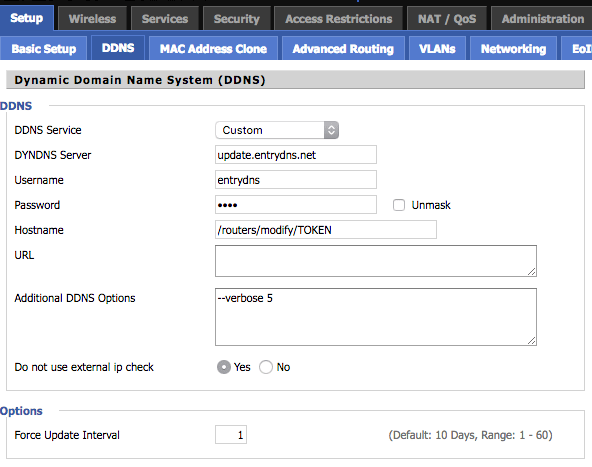
Back to Help & Support
